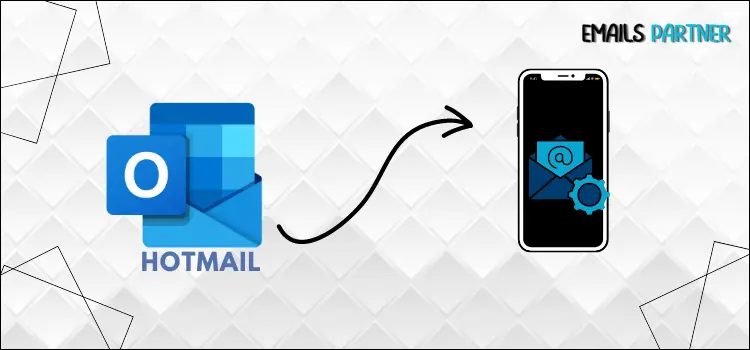Email has become the go-to method for business communication, allowing for quick and efficient correspondence between colleagues, clients, and partners. With the ability to send messages instantly and attach important documents, email has revolutionized the way we work and collaborate in today’s fast-paced environment. Hotmail, now known as Outlook.com, has revolutionized the way people communicate online with its user-friendly interface and reliable services. With millions of customers worldwide, it has cemented its place as a leading choice among email service providers.
With a Hotmail account, you can easily stay connected with friends, family, and colleagues through email. Plus, you can access your emails from anywhere with an internet connection, making it convenient for those on the go. Are you having problems setting up your Hotmail account on your iPhone? Don’t worry, you’re not alone! Follow our simple guide for the easiest setup process and get your account ready to go in no time. Scroll down and let’s begin!
Points to Consider Before Setting Up Hotmail on iPhone and iPad
Before creating a Hotmail account on an iPhone or iPad, many critical aspects must be considered to guarantee a seamless procedure and best functionality:
Updated Software: Make sure your iPhone or iPad is running the most recent version of iOS or iPadOS. This helps to prevent compatibility difficulties when synchronizing your Hotmail account with the Mail app. Regular software upgrades increase system speed and security.
Right Login Credentials: Make sure you have the correct Hotmail login credentials, including your email address and password. Check that any two-factor authentication settings are available to minimize delays during account setup.
Internet Connection: Setting up and synchronizing your Hotmail account requires a reliable internet connection. Before beginning the procedure, make sure your WiFi or mobile data connection is operating correctly.
Backup Data: Before creating a Hotmail account, ensure you have backed up any important data, emails, or contacts in your account. This is especially vital if you haven’t used your account in a long time.
Permissions and Notifications: Be ready to allow the appropriate permissions to sync emails, contacts, and calendars. To reduce battery consumption and delays in getting updates, use your notification choices to regulate how frequently your iPhone or iPad collects new emails.
How Do I Set Up a Hotmail Account on an iPhone?
Any device with an internet connection can access Hotmail’s free web-based email services. It includes attachment previews, extensive search tools, background themes, and message classification to help you organize your emails more securely. When you use this robust email service on your iPhone or iPad, you will increase its functionality and efficiency. The step-by-step instructions below will help you through the process of adding Hotmail to your iPhone and iPad.
Step 1: Add Hotmail on the iPhone and iPad
To enjoy the perfect features of Hotmail on your Apple device, complete the two important actions outlined below. Both steps are required to completely finish the Hotmail setup procedure on your iPhone and iPad. Please review the instructions below and follow them accordingly:
- First, go to the iPhone or iPad Settings menu.
- Click on the Mail tab, and you will see the Accounts option.
- Click on it and select Add Account.
- On your screen, you will see a list of services; choose Outlook.com.
- When you login, the page will show on your screen.
- In which you must put your Hotmail email address.
- Click the Next tab.
- Take note of your Hotmail email password and then select the Sign in option.
- Next, select the Hotmail data you wish to have access to on your iPhone.
- You may choose to sync your email, calendars, contacts, reminders, and notes using Hotmail.
- Once you’ve picked what you need, click the Save tab to complete the procedure.
Step 2: Sync all Hotmail Emails to iPhone and iPad
Once you’ve successfully linked Hotmail to your device, the next step is to sync all of your previous emails on your iPhone and iPad. By default, your iPhone synchronizes only one month’s worth of recent emails; however, you can easily change this by accessing the settings area and choosing to sync all old and new emails. Read the options below and follow them to receive the best results from your actions:
- To begin the sync procedure, go to iPhone or iPad Settings.
- Scroll down and select the Mail option.
- Click on Accounts and then the Outlook tab.
- Then choose Mail Days to Sync.
- If you want full access to all of your Hotmail emails, select the No Limit option.
We hope the methods above help you simply set up your Hotmail account on your iPhone and iPad. If you are still having problems, it is conceivable that your device is experiencing internal challenges, such as privacy limitations or a network difficulty. So, make sure to check all of the relevant areas that are appropriate for the setup procedure.
Also Read: Hotmail Not Working on Mac Mail
Why am I Able to Connect Hotmail on My iPhone and iPad?
We’ve covered a few frequent reasons why you’re having trouble using Hotmail on your iPhone. Please review the section below and promptly resolve the issue that is impeding your communication efficiency.
Incorrect login credentials
One of the most common difficulties that prevent Hotmail from running effectively is that you have entered the wrong login credentials. Sometimes, in a rush, you input a wrong password, causing a significant problem. To overcome this issue, double-check your email address and password.
iOS Update
An iOS upgrade can occasionally cause compatibility issues with specific programs, like Hotmail. If you have recently upgraded your iOS version, restart your iPhone and see if Hotmail begins working again. If not, you may have to wait for Microsoft to provide an update to their program that fixes the compatibility concerns.
Full storage on Microsoft Cloud and mailbox
The next difficulty might be a storage issue; if your email storage is full, you will be unable to send or receive new emails. When your Hotmail account reaches its storage limit, it returns incoming emails to the sender instead of forwarding them to your inbox. This suggests that your Hotmail account never retains the emails for later retrieval.
Running outdated software
If you try to set up an older version of the Hotmail program, you will most certainly have connectivity issues. Check that you have the most recent version of the Hotmail app on your iPhone. The only answer is to frequently update your program, which helps preserve compatibility with your device and operating system.
Server Outages
Hotmail may occasionally face server outages or technical concerns, resulting in large disruptions. Microsoft’s engineering staff usually rectifies these transient outrages. If you see the error message “Hotmail is not connected to the iPhone,” check the Outlook.com service status page for updates and wait for the issue to be resolved.
Email Configuration Problem
It is probable that the misconfiguration occurred after you recently altered your Hotmail account settings. Incorrect email setup settings might potentially prevent Hotmail from functioning correctly on your iPhone. Check your email settings to ensure they correspond to the recommended Hotmail settings for iOS devices.
End note!
To conclude, setting up Hotmail on an iPhone is a simple process that provides convenient access to your emails. You may immediately start managing your mailbox by following the procedures mentioned above, which include connecting your Hotmail account and validating your credentials. To avoid compatibility difficulties and malfunctions, keep your iPhone’s operating system and Mail app updated on a regular basis. This guarantees that Hotmail runs efficiently and securely, protecting your emails and making your experience seamless. With the right upgrades, you may avoid possible issues and maintain uninterrupted access to your Hotmail account.