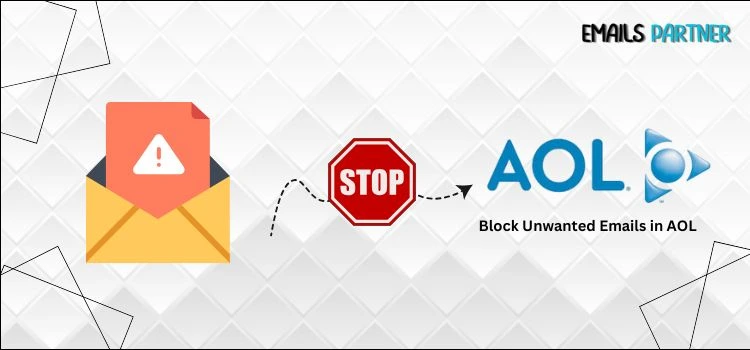Your inbox should be a welcoming sanctuary, free from the constant barrage of spam, fraud, and annoying commercial emails, in this hectic era of constant digital connection. If you’re looking for ways to block unwanted emails in AOL, you’re not alone. Even though AOL has a vintage appeal and a user-friendly interface, that doesn’t mean you have to put up with spam and other annoying emails.
No need to treat managing your AOL inbox like a game of whack-a-mole, whether it’s a persistent marketer, a forgotten newsletter, or a suspicious sender you never opted in for.
Fortunately, AOL offers straightforward solutions that might assist you in taking back control. Eliminating spam isn’t just about keeping things neat and organized; it also helps you stay calm, get more done, and prevent essential messages from getting lost.
Here, we’ll show you how to block emails on AOL so you can regain control of your inbox and send and receive messages in a safer, more organized manner. Are you prepared to press “block” and take a deep breath? Alright, let us begin.
Different Methods to Block Emails in AOL
You can easily keep your inbox clear of unsolicited emails using AOL’s simple blocking feature. You have a lot of control over your spam, junk mail, and specific senders with AOL’s capabilities.
Here are some proven methods to safeguard your online space and prevent unwanted emails.
Method 1. Block Specific Email Address
Follow this method if there’s a particular sender you want to block. Here are the steps that you can follow to do so:
- First of all, sign in to your AOL mail account.
- Thereon, click on the Options drop-down menu, available in the top-right corner.
- Following that, choose the Mail Settings option, and then navigate to the Blocked Addresses tab.
- In the text box, provide the specific email address that you want to block.
- After that, click on the Add option, and then the Save Settings option.
Now, blocked email recipients won’t be able to send you new emails to your inbox.
Method 2. Mark Emails as Spam
Another approach that you can follow is marking such emails as spam. It will initially help the AOL algorithm to understand what type of emails you don’t like to receive.
- First of all, open your AOL mail inbox.
- Therefore, select the particular emails that you’re not interested in viewing or want to block.
- Following that, click on the Spam button on the toolbar.
Now, future emails from the particular email address will be sent automatically to the spam folder.
Method 3. Set Filters to Auto-Delete or Move Emails
This is an easy approach to deal with spam or uninterested emails from multiple email addresses.
- Head forward to the Mail Settings in your AOL mail account.
- Click on the Filters > Create Filter option.
- Choose and select the conditions, such as from address, subject, or keywords.
- Thereon, set the action that you want to do with the emails fulfilling such conditions, i.e., delete, spam, or move to a folder, etc.
- At last, click on the Save option.
Method 4. Unsubscribe from Mailing Lists
If you don’t want to receive new emails from legitimate sources like newsletters or promotional lists, then blocking that email address won’t be the best step. In such scenarios, you should try to unsubscribe. It will reduce your inbox clutter without cutting off trusted sources and senders entirely.
- To do so, you just have to open that particular email.
- Then scroll down to the bottom and click on the Unsubscribe option.
In just two steps, you can easily unsubscribe from these particular email addresses and avoid receiving unnecessary emails in the future.
Conclusion
In this guide, we have shown you 4 different methods that you can follow to block unwanted emails on your AOL account. Following these methods, you can easily cut down on receiving any unwanted emails and enjoy a clutter-free email experience. Check out our other blogs as well to keep yourself updated with useful information related to all the technology products and services.
FAQ’s
1. Can I block multiple email addresses at once in AOL?
A: No, AOL Mail doesn’t support blocking multiple email addresses at once. For this, you have to manually add each email address to the blocked list in email settings.
2. Can I block an email address directly through the AOL mobile application?
A: No, the AOL mobile application doesn’t support blocking emails from mobile. Users will need to use a desktop browser to block unwanted email addresses.
3. Are blocked email addresses saved anywhere in AOL Mail for review?
A: No. Blocked emails on AOL are automatically discarded without being saved in the inbox or spam folder. Once you block an email address, you won’t be able to view it.
4. Why am I still receiving emails after blocking a sender?
A: Sometimes, a blocked user might be using different addresses or domains to send you emails. In such a scenario, blocking one email address won’t work for you. You have to keep blocking all the email addresses from which you receive emails from that sender.
5. What’s the difference between marking an email as spam and blocking it?
A: Marking an email as spam moves it to the spam folder, whereas blocking prevents the specific sender from sending you new emails in the future.
Also Read: