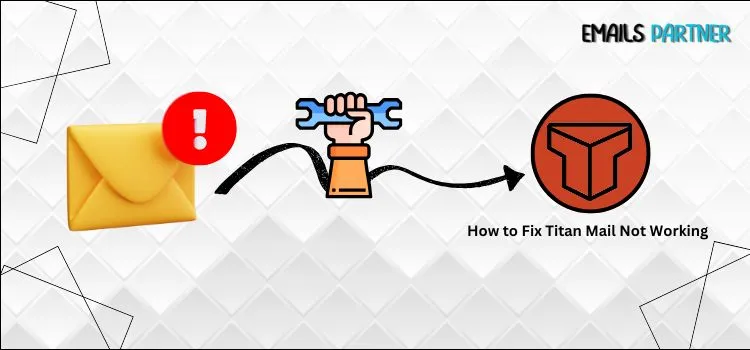Learn how to fix Titan Mail not working issue from experts. Email is the lifeblood of modern business and personal relationships alike in our always-on, always-connected digital world. Titan Mail has quickly become a popular choice among both individuals and enterprises due to its professional interface and features that boost productivity.
What should you do when Titan Mail unexpectedly stops functioning?
When problems arise with login, email delivery, or synchronization, it can seem like your whole workflow has come to a standstill.
Calm down a little bit first! Titan Mail, like any other technological platform, isn’t immune to the inevitable bugs that crop up from time to time. These can be caused by anything from obsolete programs to incorrectly adjusted settings to problems with specific browsers.
The bright side? You don’t need to be a computer specialist to adopt simple fixes for most of these challenges.
If you’re having trouble with Titan Mail, this tutorial will show you how to solve it fast and easily. We have addressed all the necessary steps to restore your mailbox’s functionality, including clearing the cache and verifying the server’s status.
Whether you’re a business owner handling crucial communications or a freelancer awaiting a crucial customer reply, let’s solve Titan Mail’s issues one at a time so it runs properly again.
Why You May Find Yourself Stuck With the Titan Mail Not Working Issue
To deal with the Titan mail not working issue, it’s important to understand the underlying causes behind it. This will help you to know the exact circumstances in which you can find yourself stuck with the error and can prevent them from occurring again in the future.
Here is a list of possible causes for encountering the Titan Mail not working error:
- Firstly, a weak or poor internet connection can prevent the Titan mail from loading, syncing, or sending/receiving new emails.
- In case you’re using an outdated version of the web browser or the Titan Mail application, then it may lead to various compatibility issues and unexpected glitches with the mail.
- Misconfiguration in IMAP or SMTP settings in the email client can also stop Titan Mail from functioning properly, especially on third-party applications.
- Sometimes, temporary server-related errors can also cause Titan Mail to stop working properly.
- Additional browser extensions like ad blockers or script blockers can block the Titan Mail connections or may mark its services as a potential threat.
- You can lose access or have a service interruption if Titan Mail suspends your account or if you use more storage space than allowed.
- Login problems or temporary account lockouts can occur if you frequently enter the wrong username or password.
- Titan Mail can stop working if there are issues with your device, such as an out-of-date operating system, sync mistakes, or mobile restrictions.
Recommended to Read: How to Delete Titan Email Account
Solutions to Fix the Titan Mail Not Working Issue
Don’t worry if Titan Mail isn’t working for you; there are several simple steps you can take to resolve most issues. If your email is experiencing any kind of problem, such as a sync issue, login failure, or delivery delay, please refer to the comprehensive instructions provided below.
Solution 1: Check Your Internet Connection
One of the most prevalent causes of Titan Mail not loading or syncing correctly is a weak or unreliable internet connection. The initial stage in resolving the issue is making sure your connection is stable. For some reason, people choose to ignore this simple fix.
- To verify that you have access to the internet, use a web browser and load a random website.
- If you’re on Wi-Fi and are having trouble loading pages, try switching to mobile data or another network.
- Hold off on rejoining for two or three minutes after restarting your router or modem.
- If your Wi-Fi signal is weak, try moving closer to the router.
- To reset the connection on a mobile device, turn Airplane Mode on and off.
- To prevent Titan Mail from being blocked, disable any virtual private network (VPN) or proxy settings.
- Once you’ve confirmed your connection, please reload or restart Titan Mail and check again.
Solution 2: Update Your Browser or Titan Mail App
Titan Mail’s servers may not work correctly if you are using old software. When it comes to performance and security, nothing beats utilizing the most recent version of Titan Mail or your browser.
- On your computer, look for an update for your browser (e.g., Chrome, Firefox, Safari, etc.).
- To turn on automatic updates, go to the browser’s menu, then click Help, and finally choose About.
- After updating, restart your browser to see whether Titan Mail works again.
- Launch the App Store on your iOS device or the Google Play Store on your Android device.
- If an update is available, search for “Titan Mail” and select Update.
- To fix any temporary issues that may have occurred after the update, restart your phone.
- To see if the problem has been fixed, launch Titan Mail once more.
Solution 3: Clear Cache and Cookies
Titan Mail may not work properly in a browser if the cache files are old or damaged. If you’re experiencing problems loading pages, failing login attempts, or any other browser-related issues, clearing your cache and cookies may help.
- Find the “History” or “Privacy” section of your browser’s settings and open it.
- To clear all cookies and cache, choose Clear browsing data.
- For the most accurate results, choose “All time” as the time range.
- Click on the “Cookies” and “Cache” options.
- To clear your browsing history, close and reopen your browser.
- You need to start over by logging into Titan Mail.
- Make sure that the page loads and the email syncs correctly.
Solution 4: Disable Conflicting Browser Extensions
Browser add-ons such as ad blockers, script blockers, or VPN extensions can affect webmail performance. In order to help isolate the problem, temporarily disabling them might be done.
- To begin, launch your browser and navigate to the preferences menu, then select Extensions or Add-ons.
- One by one, disable every extension, paying special attention to security tools and ad blockers.
- Another option is to open a private or incognito window, which will deactivate the majority of extensions, and then access Titan Mail in incognito mode.
- If Titan Mail works in incognito mode, it’s likely due to one of your extensions being disabled.
- To identify the extension causing the issue, please enable them one at a time.
- After you find Titan Mail, you can decide whether to remove it or add it to the extension’s whitelist.
Solution 5: Verify Titan Mail Server Status
If Titan Mail is temporarily unavailable, it could be due to server maintenance or an outage. Titan is experiencing an outage; therefore, the only course of action is to wait it out.
- Visit the Titan Mail Status Page for the latest information.
- On the other hand, you can look at external resources such as DownDetector.
- See whether there have been any notices of service disruption or upcoming maintenance.
- To stay up-to-date, follow Titan Mail’s official or support Twitter account.
- Do not proceed until service is restored if a widespread issue has been reported.
- For an expected resolution time, you can also reach out to Titan support.
- To keep your data safe, don’t make any big changes when the servers are unavailable.
Conclusion
When your communications are dependent on Titan Mail, its malfunction can seem like a giant obstacle. However, the correct method can resolve most problems, from login difficulties to sync failures, within a few minutes.
In the world of technology, it’s sometimes the little things that add up to the biggest outcomes. Hope, reading this blog has helped you to fix Titan Mail not working issue like an expert. Plus, Titan’s support staff is only a click away in case anything else doesn’t work. Maintain a steady stream of emails by being proactive and educated.
Also Read: