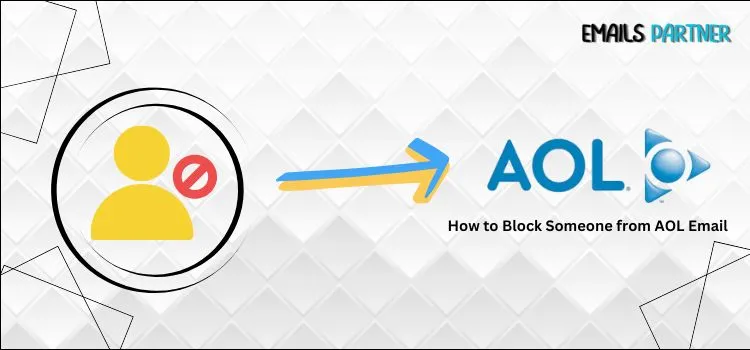When it comes to internet safety, it’s always a good idea to be cautious, especially when dealing with something as personal and sensitive as your email. In this high-tech environment, problems such as spam, phishing, and unsolicited messages are on the rise, and a few basic safeguards can keep you safe. If you use AOL Mail, you already have some useful options for managing your inbox. One of the most simple and effective things you can do is to block someone from AOL email—particularly unknown or questionable email addresses. It may appear to be a minor action, but it can significantly improve the security of your account.
If you’re new to AOL or aren’t sure how to block someone, don’t worry; we’ve created a straightforward, step-by-step guide to walk you through the process. But this blog does not end there. Along with walking you through the blocking process, we’ll go over other helpful tips and security features available in AOL Mail. These tools will help you safeguard your personal information, filter out undesirable items, and keep your mailbox working efficiently. Whether you’re handling email for business or personal reasons, these steps will help you use AOL like a pro, safely, organized, and in control.
Why You Should Use Block Settings in AOL Email for a Safer Inbox
AOL’s block settings are more than simply a method to mute unwanted emails; they’re also a valuable tool for keeping your inbox safe, clean, and manageable. If you actually want to prevent spam, frauds, and unwelcome distractions, this section is worth your time. Let us look at why it is so vital to use the block feature on a regular basis.
- Keeps spam and phishing emails away: Blocking recognized spam senders lowers the likelihood of falling for phishing schemes or dangerous links.
- Improves focus and productivity: Fewer irrelevant communications means more time and attention to the ones that really matter.
- Protect your personal information: By blocking dubious senders, you reduce your exposure to potential data leaks or security breaches.
- Restricts future emails from repeat offenders: Once you block someone, their emails will not be returned, saving you from future frustration.
- Reduces inbox clutter: A clean inbox allows you to be organized and in control of your communications.
- Sends a clear signal to unwanted senders: Blocking shows that you are not an easy target, which may deter future contact efforts.
- Improves overall email security: Combining block settings with spam filters improves your overall email protection strategy.
Steps to Block Email Addresses in the Read Email View
Blocking someone on AOL Mail is a straightforward operation, but if you’re new to the site, it may appear confusing at first. Whether you wish to stop spam or prevent unwanted messages, this section will help you through the process. Follow along to easily block senders and maintain a clean, stress-free inbox.
- First, log in to Desktop.
- Now, select the Read Email View option.
- Make a right-click on the email address.
- Choose Add to Blocked Addresses.
- Once you’ve clicked the OK tab, you’re done.
How to Block Email Addresses From Settings?
Blocking undesirable email addresses directly in your settings is one of the most efficient ways to regain control of your inbox. Whether you’re sick of spam or simply wish to avoid certain senders, this easy technique will help you stay focused and clutter-free. Follow these simple steps to block email addresses directly from your AOL settings.
- First, launch your desktop.
- Now, select the Settings option.
- Select Mail and then click on the Spam Control tab.
- Now, in the box under the Block Mail From Addresses I Specify option, enter the email addresses you want to receive mail from. Use commas to separate email addresses.
- When you’re finished, close the Settings window or navigate to another tab to preserve your changes.
- After saving, right-clicking on the Sender’s email address while an email is open allows you to add that sender to the prohibited list.
Best Alternatives to Blocking for Protecting Your AOL Email Data
Blocking emails is essential, but it is not the only approach to keep your inbox safe. If you’re seeking comprehensive, long-term ways to secure your AOL email, this section provides realistic options that go beyond basic blocking. These pointers can help you keep vigilant, safe, and ahead of developing digital risks.
- Use AOL’s Spam Filter Settings Effectively: Set up your spam filters to automatically sort and handle undesirable emails.
- Enable Two-Step Verification: Adding an additional layer of security assures that even if someone obtains your password, they will be unable to readily access your account.
- Regularly Update Your Password: Change your email password every few months and use strong, unique combinations to keep secure.
- Avoid Clicking any Suspicious Links or Attachments: Never open links or download files from senders you don’t know, even if they appear harmless.
- Set up Email Rules or Filters: Reduce risk and clutter by automatically routing, archiving, or deleting emails based on keywords or sender address.
- Check Login Activity: AOL allows users to check recent login history. Monitoring this can help you detect unwanted access.
- Educate Yourself on the Latest Email Threats: To better spot and respond to frauds, keep up with tech blogs and AOL’s security updates.
End note!
Always keep your emails secure, as spam and internet threats evolve on a daily basis. Staying up to date on the newest digital hazards and understanding how to properly manage your inbox will help secure your personal information. One important step is to block someone from AOL email if you suspect they’re sending unwanted or harmful content. Reading informative blogs like this one and following simple security precautions will help you keep your data safe and secure. Remember that your email is more than simply a means of communication; it also serves as a portal to much of your digital world. So, take a little time to implement what you’ve learned, be cautious, and make wise decisions.
Also Read: