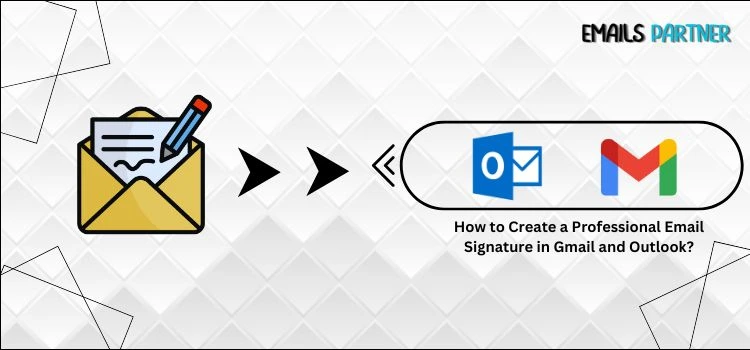When you write an email, especially in a professional or business situation, you are not only giving information; you are also making an impression. A good email signature can reveal a lot about you. It demonstrates professionalism, provides obvious means for the receiver to reach you, and adds a final touch that makes your communication feel complete and intentional.
If you want to improve your communication skills, understanding how to create a Professional signature in Gmail and Outlook is a wise decision. Both platforms allow you to easily design clean, professional signatures with your name, job title, links, and even a company logo. It’s a minor touch, yet it can really make you stand out.
As you create your signature, make it basic, error-free, and mobile-friendly. Avoid using excessive text or needless graphics, and make sure it reflects your role and tone. These small details not only improve the appearance of your emails, but they also help you maintain consistency and polish in all interactions. A thoughtful signature is a subtle but powerful aspect of your professional toolkit, whether you’re looking for work or creating relationships with clients.
Key Considerations Before Adding a Signature in Gmail
Your Gmail signature functions as a digital business card, both concise and powerful. It informs recipients about who you are, what you do, and how to contact you. However, before you rush to design one, a few deliberate decisions can make all the difference. Let’s look at the most important factors to consider so that your signature appears clever, professional, and intentional.
- Make sure your signature is simple to read and visually appealing. Avoid overloading it with too much information or needless design features.
- To keep it concise, include only the most important information, such as your full name, job title, firm name, and one or two contact methods.
- Match the tone of your signature to the sort of email you send. Keep professional messages official; internal or casual emails can be written in a more relaxed tone.
- Use clickable links instead of bare URLs. This simplifies the design and allows users to easily access your website, calendar, or social profiles.
- When representing a business, please consider using your brand colors or logo subtly. Keep it simple to preserve a professional, non-promotional appearance.
- Avoid using too many graphics or icons, as they may not load properly in all email clients and can degrade email performance.
- Before finishing your signature, send yourself a few test emails. This guarantees that the layout appears properly on both desktop and mobile displays.
- To avoid formatting issues, choose fonts and sizes that Gmail supports. Overly ornamental fonts may not appear correctly for all receivers.
- Please take a moment to carefully proofread your signature for any spelling or grammar issues. Even minor mistakes might harm your professional reputation.
- If you are working with international clients, consider including pertinent information such as your time zone or other contact information.
Detailed Steps to Add a Signature in Gmail
Now that you have taken all of your notes, it is time to move on to the next step and follow the instructions below. Make sure you complete the bath as stated below before skipping any steps in the process.
- Begin by logging in to your Mail Account on the Web.
- Now, go to the Settings menu and select the See All Settings tab.
- Scroll down and select the Signature option.
- Click the Create New tab.
- Simple Name it and choose the Create option again.
- Operate the maker to create your chosen signature.
- Then, alter the Signature Defaults settings, which will let you use the newly created signature for future emails, replies, and forwards.
- If you want to make your email more interesting, you can include a hyperlink like the one seen below.
- To do so, log in to your email account.
- Click on the Settings menu and select the See All Settings option.
- As previously, scroll down and choose the Signature option.
- Next, select the signature that you wish to modify and the text that you wish to convert into a hyperlink.
- Choose the text you want to make into a hyperlink and click the Link tab.
- Enter the URL to which you want the link to refer and click the OK tab.
- Furthermore, you may use the Email Address option to link to an email address, making it easier for others to communicate with you.
Things to Consider Before Adding a Signature to Outlook
Your email signature is more than simply your contact information; it’s a professional imprint. Before you make one in Outlook, take a moment to consider more than just typefaces and formats. This small piece of text can increase credibility, reflect your brand, and even motivate action. Let’s go over the most important points to think about before you apply the finishing touches.
- Make sure to keep things simple; pros always include the name, title, company, and contact information.
- The next important step is to employ clean typefaces, precise alignment, and a readable size to ensure clarity.
- To maintain consistency, incorporate brand colors, logos, or fonts, if necessary.
- Add your website, LinkedIn page, or other professional links, but make sure they are current.
- Next, make sure your signature appears great on both desktop and mobile platforms.
- Keep the use of images to a minimum. Too many visuals might create loading delays or become obstructed.
- Another thing to consider is including company disclaimers or confidentiality statements as needed.
- Motivational quotations are optional; avoid anything too personal or provocative. Particularly not regarded in formal communication.
- Send test emails to yourself or a colleague to ensure consistent layout and formatting across devices.
Simple Steps to Create and Add an Email Signature in Outlook
This section is designed specifically for Outlook users. We hope you did not skip the previous part, since it contains critical information that ensures a smooth and error-free experience. Now that you’ve learned the proper steps, you can confidently begin the process; your email will soon reflect the polish and professionalism of a seasoned expert.
- Don’t be afraid to go to the Settings menu.
- Under the Account menu, select the Signature tab.
- If you have multiple accounts in the new Outlook, you must select which account you want to apply your email signature to.
- Now, select the New Signature option and give it a unique name.
- Move to the Editing Box and enter your signature.
- If you like, you can format it with fonts, colors, and styles to achieve the desired appearance.
- When you’re done, click the Save tab.
- Once you’ve decided on your new signature, go to the Select Default Signature section.
- Select whether to add the signature to new messages, replies, and forwards.
- You can alternatively leave it blank and add your preferred signature when composing a message.
- Select the Save tab once more in order to include a signature in the new Outlook.
- Now, choose New Mail and then move your mouse to the Insert section of the Message tab.
- Then, select the Signature option and choose one of your saved signatures to incorporate into your message.
End note!
Adding a signature to Gmail or Outlook is a simple step that has a significant impact on how you promote yourself professionally. Using these easy characteristics helps you provide a consistent, professional picture with each email you send. As you investigate signatures, take a moment to find additional important options, such as auto-replies for handling out-of-office responses or email scheduling for precise timing. These features not only simplify communication, but they also improve your whole email strategy. Mastering the fundamentals and expanding beyond them ensures that your digital presence remains clear, deliberate, and consistent with the impression you wish to create.
Also Read: