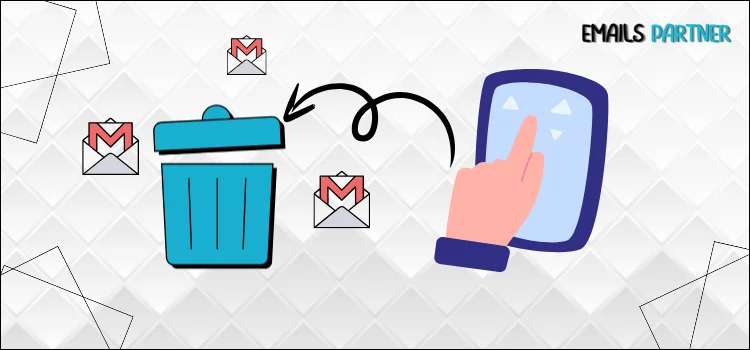Email is a vital tool for personal and professional communication in the modern digital world. Gmail is a well-known and extensively utilized email service among the many others that are accessible. You may decide that it’s time to close your Gmail account at some point, though. A number of factors may have led you to make this choice, including privacy concerns, the necessity to move to a new email provider, or the desire to streamline and organize your digital life. Whatever your reason for wanting to delete your Gmail account, it is a rather simple process to accomplish.
This thorough guide tries to ensure that you can complete this process quickly and easily by taking you step-by-step through the procedures on how to delete a Gmail account on an iPhone and Android device. Whether your goal is to close an inactive account, deal with security concerns, or drastically alter your online behavior, these guidelines will assist you in properly managing your email presence. By the time you finish reading this article, you will know exactly how to delete your Gmail account from all of your devices in order to take charge of your online presence.
In What Circumstances Should You Delete a Gmail Account?
Before diving deep into the steps of deleting a Gmail account, it’s important to understand the circumstances in which deleting the account would be a better step. Below, we’ve highlighted some common circumstances.
- If you no longer wish to use your Gmail account and have no interest in using it in the future,
- If you don’t want to know the username of your Gmail account.
- If you have decided to switch to an alternative email service provider like Outlook or Yahoo and no longer need your Gmail account, then
- deleting the account will simply help reduce clutter and manage digital accounts effectively.
- If you think that someone has gotten into your Gmail account or hacked it in any way, you should delete your account for good.
- Sometimes, receiving too many spam emails at a particular email address can also be a valid reason to consider deleting the account.
Also Read: SBCGlobal Email is Not Working
Guide to Delete a Gmail Account on Android
Let’s take a look at the steps that you can follow to delete a Gmail account from your Android mobile device:
- First of all, open the Settings application on your Android device.
- Tap on Google, and then choose the Manage Your Google Account option.
- Following that, switch to the Data & Privacy tab.
- Scroll down on the page and tap on the Delete a Google Service option.
- Next, tap on Download Your Data. This will download a backup of your Gmail account.
- At last, click on the Delete option, and then Google will ask you to add a non-Gmail address and verify your email address.
- Afterwards, move to your non-gmail address and access Google’s verification email.
- Once you do that, your Gmail account will be deleted.
Congrats! By performing the above-listed steps, you have successfully deleted a Gmail account permanently on android phone.
How to Delete a Gmail Account on iPhone?
Let’s take a look at the steps that you can follow to delete a Gmail account on your iPhone device:
- The first step is to launch the Settings application.
- In the settings menu, scroll down and tap Mail.
- To add your Gmail account, go to the mail settings and tap on Accounts.
- After that, your device will show a list of all the email accounts that are linked.
- Choose your Gmail account, and then tap on the Delete Account option.
- Read all the details that appear on your screen and select the Delete from My iPhone option.
- Finally, for security reasons, enter the device login password; this will result in the permanent closure of your Gmail account.
How Can I Remove My Gmail Account on an Android Phone?
Let’s take a look at the step-by-step instructions that you can follow to remove your Gmail account from your Android mobile device:
- First of all, launch the Gmail application on your Android device.
- Then, tap on the profile photo and select the Manage Account option.
- Following that, choose the Gmail account you want to remove, and then tap on the Remove Account option.
In a similar way, you can also carry out the steps to remove gmail account from iPhone device.
Ways to Remove a Google Account Remotely
If you’ve misplaced your phone or laptop and fear a high-risk compromise of your Gmail account, you have the option to remotely remove your Google account.
Here are the steps you can take to remove your Google account remotely:
- First of all, go to gmail.com or Google.com and login to your account.
- Thereon, click on the Profile photo available at the top-right of the screen.
- Next, click on the Manage Google Account option and choose Security.
- Following that, scroll down to the Your Devices section and click on the Manage All Devices option.
- Select the device from which you want to remove your Google account.
- At last, end the process by clicking on the Sign Out option.
Conclusion
In this guide, we have covered the detailed steps and instructions about how someone can easily delete or remove a Gmail account on their iPhone or Android device. We hope that this article will help you effectively manage your Gmail account. However, if you still have any doubts regarding the topic, then we recommend you get in touch with the experts. Trained experts with vast years of experience will help you use your Gmail account effectively and efficiently. So, don’t hesitate to reach out for further assistance and avail yourself of the right guidance and support for ensuring a seamless email experience.