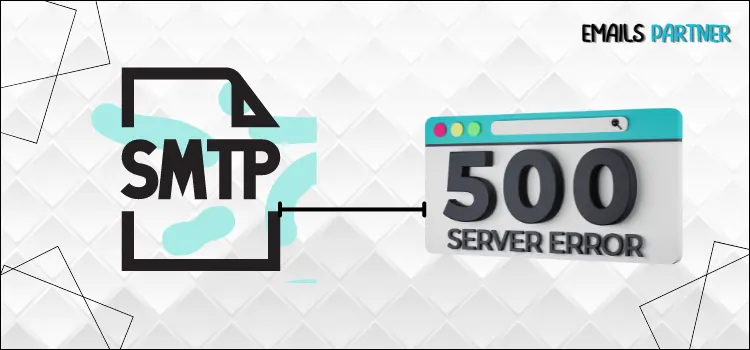Simple Mail Transfer Protocol, generally known as SMTP, is a popular email communication service. This guarantees a smooth transition of your email from your outbox to the target recipient’s inbox, as well as accurate routing and delivery of the message. However, this seamless process occasionally encounters problems, which may be readily resolved by employing the proper technique at the right moment. In this blog, we will discuss a major stumbling block that many people encounter: “SMTP Email Error 500 5.7.1”.
The SMTP Email Error 500 is a technological problem that greatly impairs the capacity to send email properly. Take notice that this issue is crucial and has a direct influence on your email deliverability. Server limits, login issues, or policy settings most commonly cause this error. We recognize that this is a perplexing issue, leaving you to seek appropriate answers. Please read this blog attentively so that you can quickly resolve SMTP Error 500. Please review the following without delay:
Comprehensive Definition of SMTP Email Error 500 5.7.1
Before proceeding to the solutions, it is necessary to first decode the phrase ‘SMTP Email Error 500 5.7.1’. This indicates an issue with your email’s sender-to-recipient method. The error occurs when the outgoing server acknowledges the sender’s email but refuses to transmit the message to the intended recipient, which is usually due to a permission issue or security restrictions in place to prevent spam or unauthorised email. This inaccuracy disrupts the communication process, affecting marketing efforts, customer interactions, and corporate operations.
SMTP email error 500 is a server response that indicates a persistent failure during email transmission, typically caused by policy or authentication difficulties. The reason for the occurrence might be because the sender fails an authentication check, such as by missing correct credentials, breaking security rules, or triggering spam filters. Addressing this issue frequently entails evaluating server settings, validating email account rights, and ensuring compliance with the destination server’s security requirements. Please read the following section to comprehend the step-by-step instructions.
Why Does SMTP Email Error 500 5.7.1 Appear on Your Device?
The SMTP email error 500 can arise for a variety of reasons; recognizing these causes is critical for successfully fixing the issue. Directly addressing the core cause of the mistake reduces the chance of damage as well as saves you time. We have created a list of frequent reasons; please have a look and identify the root cause of the problem in your circumstance.
- The sender’s email account may lack the appropriate credentials or fail to authenticate with the SMTP server, resulting in a rejection and displaying SMTP Error 500 on the screen.
- Recent spam activity may have blacklisted the sender’s domain or IP address as well as leading to banned emails.
- Another explanation would be. Incorrect SMTP server settings, such as utilizing the incorrect port or encryption mechanism, might cause the 5.7.1 issue.
- Sender Policy Framework (SPF) violations also result in SMTP Email Error 500. The server may reject the email if it passes SPF checks, which are DNS records that confirm the email’s origin from authorized servers.
- The email sender may not have the necessary rights to authorization to send emails on behalf of the given domain.
- If there is an issue with the Domain Name System configuration as well as a resolution, it may impair email delivery.
- You will unintentionally encourage this issue by sending an email to a huge distribution group.
How to Repair SMTP Email Error 500 5.7.1: Simple Solutions
SMTP Email Error 500 5.7.1 might disrupt email connections and signal difficulties with login or permissions. In this section, we will look at practical and simple solutions to this problem. Following the steps indicated below will allow you to restore smooth email operation and assure dependable email delivery for your business.
Solution 1: Run the Exchange Server Manager
The first and most important step is to utilize the Exchange Server Manager to resolve the failed email delivery issue and exchange SMTP error 500 unable to relay. Please carefully read and follow the listed actions below to prevent any mistakes.
- First, launch Exchange Server Manager.
- Now, drag your pointer to Administrative Groups.
- Select the Server after clicking on the Administrative Group Name.
- Select the server name and then the Protocols option.
- Then, choose the SMTP and right-click the Default SMTP Virtual Server tab.
- Select the Properties and Access options.
- Thereon, click the Relay option to pick only the list below.
- Access the IP address to relay and select the domain of your preference.
- Furthermore, choose Allow any computers that successfully authenticate to relay, regardless of the list above.
- Finally, dismiss the Opened tab to verify the error status.
Also Read: How do I reset my SBCGlobal net password
Solution 2: 550 Permanent Failure of One or More Receivers
If your server IP has been blacklisted, you are more likely to receive the message ‘550 permanent failure for one or more receivers’. To eliminate this, you must first confirm that spam emails may be sent from our network using those addresses and networks. Whether you’re utilizing a shared server or a dedicated VPS, there’s always the possibility that someone has hacked your system and begun sending spam emails.
- First, you must identify the blocklist. (Use IP search tools like Spamhaus Blocklist search.).
- Then, explore the cause for listing this, which might be related to:
- High email volume, mimicking spam.
- Poor sending reputation.
- Antivirus or malware activity.
- Verify that your server is free of malware and that no one has hacked it.
- Thereon, ensure that your emails are neither unsolicited nor spam-like.
- Establish the appropriate DNS specifications for your domain, which include SPF, DKIM, and DMARC entries.
- Check the progress of the removal; some blocklist deletions are rapid, while others take a few days.
- Monitor your server’s mail logs to make sure that the ban on outgoing emails has ended.
Solution 3: Contact the recipient or their email administrator
As stated in the causes, if the Outgoing Mail Server does not recognize the sender’s address, email delivery may fail. In such circumstances, you can contact the receiver or their email administrator to remedy the issue on their end. Discuss the email delivery issue in detail and request that they reset the recipient’s inbox. This can help you resolve the SMTP email error 500.
Method 4: Optimize the EseUtil
An issue with the Exchange database file (EDB) could potentially cause the SMTP Error 500. The most prevalent causes of these problems are virus or malware infestation, database corruption, or power outages. Use EseUtil, a Microsoft-provided built-in Exchange utility, to resolve this issue. Furthermore, you may use EseUtil (found in C:\Program Files\Microsoft\Exchange Server\Vxx\Bin) to check database integrity, defragment the database, and decrease database size, which may aid in resolving this issue.
End note!
In conclusion, misconfigurations, damaged files, or server overloads frequently cause SMTP email error 500, indicating an internal server issue. To identify the source of this problem, a detailed study of server logs and configurations is required. If the remedies listed above do not resolve the issue, you can try reconfiguring the mail server, clearing cache, or resolving DNS and authentication protocol concerns such as SPF, DKIM, and DMARC. Please keep in mind that frequent monitoring and maintenance of your SMTP server can help to avoid similar issues and maintain dependable email delivery. Businesses should take proactive efforts to minimize delays in email communications and maintain a fluid and effective email-sending operation.