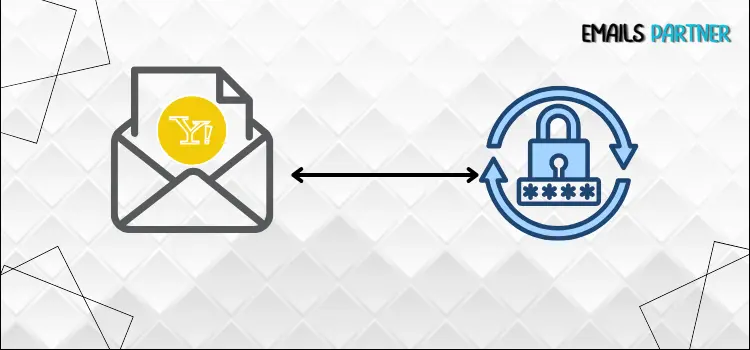There are various situations why you may need to reset your Yahoo email password. Perhaps you forgot it after a lengthy period of inactivity, or you spotted suspicious activity on your account and decided to safeguard it right away. Other scenarios include accidentally locking oneself out by repeatedly inputting the wrong password or needing to reset your credentials following a suspected data breach. Whatever the cause, changing your Yahoo password is a critical step toward regaining access and ensuring the security of your account.
If you find yourself in any of these situations, don’t worry; this blog will walk you through the procedure. We’ve described five effective ways to reset your Yahoo password, including utilizing the Yahoo app, two-step verification recovery, Account Recovery Form, password Reset by mobile Number (SMS), and Password Reset by Email. We have clearly explained each strategy, allowing you to easily follow along, regardless of the option that suits you best.
Rest assured, using this guide, changing your password is simple and feasible. Take a deep breath, and let’s look at the methods below to restore control of your Yahoo email account. Continue reading to find the strategy that best suits you!
How to Reset Your Yahoo Mail Password: Detailed Guide
There are numerous methods for resetting your Yahoo email password, depending on the recovery settings you have set up. To help you choose the right approach, we’ve compiled a list of popular recovery possibilities with thorough step-by-step instructions. So, kindly follow the directions as indicated, and you will be able to simply change your Yahoo mail password.
Method 1: Password Reset by Email for Yahoo
If your Yahoo account is associated with an alternate recovery email address, you can reset your password using the reset link in that email. Click the link and follow the steps to create a new password.
- Begin the procedure by opening your browser and visiting the Yahoo Sign-in Helper page.
- Now, enter the email address associated with your Yahoo account in the Yahoo ID section.
- After entering your email address, click the Next tab.
- Yahoo will present you various recovery alternatives for your account. If you discover any, choose the option to send a password reset link to the recovery email address.
- Open the recovery email account that Yahoo issued the reset link to.
- Search for an email from Yahoo with a subject like Account Key or anything similar.
- If you do not see it in your email, try your spam/junk folder.
- Then, open the email and click on the password reset link within. (This link will take you to a secure Yahoo website where you may reset your password.)
- Next, the password reset page will prompt you to create a new password.
- Make sure your new password is strong and unique. (You can use a mix of upper and lower case letters, numbers, and symbols to secure your account).
- Enter your new password and confirm it.
- Once your password has been successfully reset, you will be requested to log in using your new password.
- To access your account, enter both your Yahoo ID and the new password.
Recommended Notes!
- After changing your password, it’s advisable to update your recovery email or phone number to ensure future account recovery is simple.
- If you do not have access to the recovery email, you can attempt other recovery options, such as using a phone number or the account recovery form.
- To minimize delays in obtaining the reset link, ensure that your recovery email is active and maintained on a frequent basis.
Method 2: Password Reset using Mobile Number (SMS)
In case you’ve provided a mobile phone, Yahoo can send you a verification code by SMS. To reset your password, enter the code you got on your phone. The following are the procedures to take for seamless processing.
- Start the process by opening the browser and navigating to the Yahoo Sign-In Helper page.
- Enter the email address associated with your Yahoo account.
- Click the Next option and input your email address.
- On your screen, you will see recovery choices for your account; if you have a phone number associated with your account, select the Text me a verification code option.
- Yahoo will issue a 6-digit verification code by SMS to the phone number.
- Check your phone for the text message and input it into the designated space on the Yahoo password recovery website.
- Select Verify to ensure that the code is correct.
- After successfully entering the verification code, Yahoo will request you to establish a new password.
- Make sure you select a strong password that is unique and difficult to hack.
- After selecting a password, log in to your account using your email address and the new password.
Method 3: Account Recovery Form
This method is for those who have access to the recovery email or phone number; you can complete the Yahoo Account Recovery form. Provide as much information about your account as possible (for example, recent emails, account creation data), and Yahoo will walk you through the rest of the recovery stages.
- First, go to the Yahoo Sign-in Helper page.
- Enter your Yahoo email address and click the Next tab.
- You can choose to send a recovery code to a different email address or phone number after entering your Yahoo email address.
- Select the I don’t have access to this email option.
- Fill out the Account Recovery form with the information requested.
- Once you have completed the form, click the Submit tab.
- You will now get a recovery email; simply follow the instructions in the email to reset your password.
- Create a strong password and try to log in with it to ensure that you have successfully reset the new password.
Also See: How Do I Save Emails to a Flash Drive Efficiently
Method 4: Reset using the Yahoo App
Those who use the Yahoo Mail app, you may reset their password straight from the app by following the on-screen account recovery instructions. Here’s a step-by-step instruction to assist you reset your password using the Yahoo app:
- Open Yahoo Mail on your mobile device. (If you don’t already have it, download and install it from the App Store or Google Play Store).
- When the program opens, sign in or log in to your Account at the bottom of the screen.
- Click on Forgot Password and put in your email address.
- To progress, use the Next or Continue tabs.
- After executing the procedures outlined above, Yahoo will display the recovery options associated with your account, such as your recovery email address or phone number.
- Select the option in which you want to receive the verification code.
- Enter the code into your app’s verification box and choose the Verify option.
- Now your screen will request you to establish a new password.
- Enter the new password again to confirm.
- Once completed, your app will urge you to sign in using a new password.
Method 5: Two-Step Verification Recovery
The next step would be activated Two-Step Verification, you may reset your password by entering the verification code received to your registered phone number or login app.
- Open the browser and navigate to the login.yahoo.com.
- Now input your Yahoo email address and click the Next tab.
- Open the password entry screen and select the Forgot Password option.
- Then you’ll receive the two-step verification code via text message or authenticator app.
- Enter the code in the section provided on the Yahoo recovery website and select the Verify option.
- Next, following verification, Yahoo will offer you to establish a new password.
- Create a new password, confirm it, and then log in to your Yahoo account.
Tips: Ensure your phone has a solid network connection to receive SMS codes quickly.
- To eliminate code mismatches, keep the authentication app synchronized with your device’s clock.
- Check and update your two-step verification settings on a regular basis to increase security.
Conclusion!
Resetting your Yahoo email password is only the beginning of enjoying Yahoo Mail’s seamless features. Once you’re back in, you may take advantage of its efficient email organization, adjustable settings, and sophisticated search features to improve your communication. Reset Your Yahoo Mail Password to ensure security and keep your account safe. Yahoo Mail provides a safe and productive email experience. To further empower yourself, read other blogs to learn more about overcoming technical challenges and finding effective solutions. Stay informed, stay ahead, and maximize your digital experiences with expert advice!