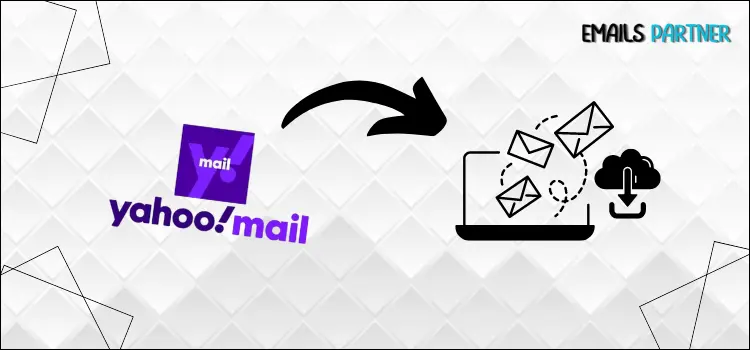Take a deep breath and relax—accidentally deleting important emails from your Yahoo account is not the end of the world. In fact, Yahoo has thoughtfully designed a user-friendly system to help you recover those messages you might have mistakenly sent to the trash box. This reassuring feature underscores Yahoo’s commitment to user convenience and data protection, ensuring that a momentary mistake doesn’t result in a permanent loss of valuable information. Whether you accidentally deleted a critical professional email or a treasured personal note, the process of recovery is easier than you would think.
In the following blog, we’ll walk you through the simple steps for how to retrieve deleted emails from yahoo, demonstrate the process, and put the power of data recovery at your fingertips. By the time you finish reading, you’ll have the expertise to effortlessly restore those crucial messages, transforming what could have been a stressful scenario into a doable chore. So, put your anxieties aside and read on to see how Yahoo’s simple recovery mechanism may help you retrieve your lost emails in only a few clicks.
Important Things to Keep in Mind Before Restoring Yahoo Emails
There are a few things you should keep in mind before beginning the process of recovering your lost emails on Yahoo. We suggest that you do not skip this part since it contains critical information that may assist you in making your restoration procedure simple and successful.
- The first thing to be noted is that the restore request cannot be cancelled, and the request to restore the email in Yahoo will always be successful. A method can sometimes fail due to an internal error.
- Generally, permanently deleted emails from the trash folder are not recoverable. So, if you mistakenly permanently delete the mail, it may be possible that you are unable to restore it.
- If you cannot find the email after restoring it, check your trash folder and move it back to the correct folder. This prevents the email from being deleted automatically.
- Another thing to consider here is the time restriction. Emails may only be retrieved if they were deleted or lost during the last seven days, regardless of when they were originally received.
- Choose the backup option; backing up your messages using another email client, such as Outlook or Thunderbird, will prevent you from losing them entirely.
- Emails present in the trash folder will be restored to the inbox, so once you complete the restoring process mentioned below, cross-check the inbox.
- Moreover, non-email messages, for example, emails from marketing mailing lists that may have discounts, deals, and coupons, cannot be restored.
- If you are searching for the answer to how to retrieve deleted spam emails from Yahoo, then stop right now, as Yahoo emails present in the spam and draft folders will not be restored.
How to Retrieve Deleted Emails from Yahoo Web App?
If you use Yahoo’s web app and search for the answer to How to Retrieve Deleted Emails from Yahoo, do not panic! The simple technique outlined here will guide you through the seamless deletion process. Take a look and apply the method without skipping any pointers to ensure glitch-free performance.
- Check to see if you have Yahoo logged in on your device; if not, log in now.
- Move the cursor to the left side, toward the Folder List, and then click on the Trash option.
- Now, scroll down and search for the deleted message.
- Choose the email that you wish to delete.
- Check the box next to the sender’s name.
- Then, go to the upper-right corner and choose the Restore to Inbox tab.
- This is how you can simply restore your deleted emails to your inbox.
Also Read: How to Block Emails on Yahoo
How to Recover Deleted Yahoo Email from Mobile Application
Recovering lost Yahoo emails using a mobile application is an important ability in today’s digital world. As our reliance on mobile devices for communication rises, so does the risk of unintentional deletion of essential communications. Fortunately, Yahoo has included recovery options on its mobile platform to solve this disturbing issue. Understanding the email restoration procedure helps protect users from data loss and provides them with peace of mind when managing their digital correspondence.
- Open the Yahoo Mail application to begin the process.
- Now, move your cursor to the bottom of the left corner and click on the Folder option.
- To view the deleted items, click on the Trash tab.
- Search for the deleted email that you want to recover.
- Once you’ve searched for it, click on the logo on the left side to select it.
- Then, click on the Move tab from the option located at the bottom of the screen.
- Choose the Inbox or another folder based on your preferences.
- Finally, examining the inbox reveals the successful restoration of the deleted email.
What if the Deleted Mail Vanished from Trash Folder?
There are multiple instances where you wish to recover deleted Yahoo mail after it has disappeared from the trash folder. In those scenarios, you can submit the request to the Yahoo Mail restore service or contact their support service providers. If you don’t know how to proceed with the steps, then follow the steps mentioned below, which will guide you through the complete procedure:
- Go to your Inbox and hit the Help tab.
- Now, select Go to Help for Yahoo Mail.
- In the top menu, select Recover Lost or Deleted Emails.
- Hit the Send a Restore Request option.
- From the drop-down menu, select the suitable answer.
- Lastly, complete the recaptcha and click on the Create Request option.
Alternative Methods to Recover Deleted Messages Beyond Trash Folder
There is one more option to recover lost emails from Yahoo. You can submit a restore request by filling out the form, which helps recover the missing emails immediately. To start the procedure, please take a look at the below-mentioned instructions and carefully follow them to avoid any mistakes.
- First, open your Yahoo Mail account.
- Navigate to the Yahoo Mail Restore Help Form.
- Choose Send a Restore Request.
- On the next page, Yahoo will request the details of the problem.
- Fill out the form under the Describe the problem section.
- Go to the drop-down menu and choose Mail Accidentally Deleted Messages on WebMail.
- Choose the time when you last saw the missing message. It is important to consider a time frame of less than 16 hours.
- Write down your Yahoo email address and enter the email address you need to access.
- Going through the CAPTCHA test to confirm that you are not a robot.
- Lastly, submit your request by clicking on the Create Request option.
End Note!
As we have outlined above, recovering deleted emails from your Yahoo account is an extremely simple process that puts you in control of your essential data. By imposing Yahoo’s built-in recovery features, you can quickly and easily restore even long-forgotten messages. This will provide you with peace of mind and guarantee that you never truly lose important information. Remember, the first step is to act swiftly, as deleted emails are only stored temporarily in your account’s Trash or Deleted Items folder. With just a few clicks, you can retrieve those crucial communications and continue smoothly with your personal or professional tasks. Yahoo provides its users with the power to restore and manage their emails.