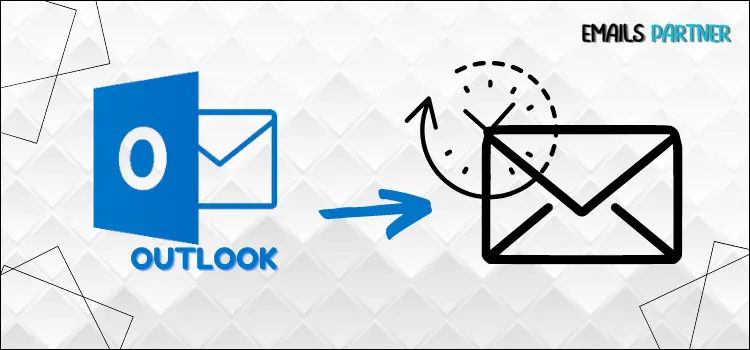By using Outlook’s advanced scheduling tool to send and receive emails, you can maximize your productivity and guarantee timely communication. Scheduled messages can be automatically sent later, which is useful for various reasons, such as sending a reminder for a meeting, reaching your audience at the best possible moment, or just writing your emails ahead of time.
If you’re using Outlook on a desktop computer or accessing it through a web browser, this tutorial will show you how to schedule an email. In this lesson, you will learn how to schedule an email in Outlook 365, establish a certain time and date for your email to be sent, and more. Ensuring your communications are delivered at the exact time you specify is a great way to save time and appear professional.
By the time you finish this article, you will know how to maximize Outlook’s scheduling features so that your email correspondence may operate smoothly in the background. You concentrate on other important things at the same time.
Why Schedule an Email in Outlook?
Before understanding the process of scheduling an email to send later in Outlook, it is highly important to understand the benefits of utilizing this feature.
- Ensuring timely delivery of important messages without the risk of forgetting how to send them is possible by drafting emails and pre-scheduling them for a specific time.
- Time Zone Coordination: If you work with different teams and clients in multiple time zones, scheduling emails in Outlook can help you coordinate communication more effectively. This will even allow you to send emails at times that are more convenient for recipients in different time zones, increasing the chances of getting your messages seen and responded to on time.
- Work-Life Balance: If you like to maintain a healthy work-life balance, scheduling emails in advance can help you set boundaries and avoid checking and responding to emails outside of work hours. It will help you maintain a healthy separation between work and personal life, reducing stress and preventing burnout.
- Strategic Communication: Your communication will be more effective if you schedule and send emails when your recipients are most likely to view them and reply.
Steps to Schedule an Email in Outlook
Scheduling an email in Outlook is simple. Follow the steps mentioned below to get it done easily.
- First, log in to your Outlook account and click the New Email button.
- Compose the email as usual, then fill in the subject line, email body, and recipients.
- Once you have composed the email, move to the Options menu.
- To schedule your email, choose the Delay Delivery option.
- Afterwards, a pop-up window will appear on your PC screen.
- Scroll down to the Delivery Options section and check the box for “Do not deliver before.”
- Next, select the date and time you want to send the email.
- Next, select the date and time, close the pop-up window, and click on the Send option to schedule your email in Outlook.
- This will save your email in the Outlook folder and send it automatically at the selected date and time.
Congrats! You have successfully scheduled your email for later delivery by following the above-listed steps, requiring no further action from you.
Also Read: How to recall an email in Outlook
How to Check all the Scheduled Emails in Outlook?
If you have scheduled multiple emails in Outlook and want to check all of them at once, then below are the steps that you can follow to do so:
- Run the Outlook application and navigate to the Outbox folder.
- Then, right-click on the bar reflecting the different column names and select the Field Chooser option.
- In the field chooser window, add or drag the Defer Until column right next to the Subject Line column.
- By adding the column, you will be able to see the date and time of the scheduled emails in your Outlook email account.
Conclusion
Scheduling an email in Outlook is a convenient way to ensure important messages are sent at the right time without worrying about manually sending them. By following the steps outlined above, you can easily schedule new emails in your Outlook account. It will help you stay organized and on top of your communication tasks, allowing you to focus on other important responsibilities. Take advantage of this feature and experience the benefits of efficient email management.