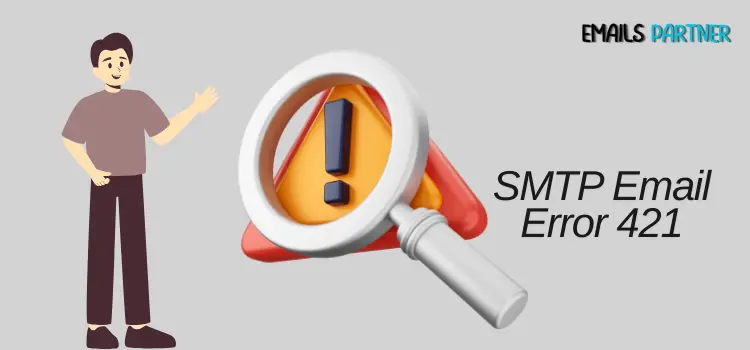SMTP email error 421 is a common issue that many people face when trying to send emails. It can be frustrating, especially if you are sending important messages. Error 421 usually happens when the mail server is too busy to accept emails, has connection problems, or has reached its email-sending limit. You may notice delayed emails, failed deliveries, or receive a bounce-back message with the 421 error code.
Don’t worry, the issue with SMTP Error 421 is typically temporary and can be fixed by following some steps. This blog will help you troubleshoot and resolve the error so you can continue sending emails without any problems. We provide solutions for various issues, such as adjusting email settings, checking server status, and following best practices. By following the easy instructions provided, you can quickly resolve any problems you may encounter.
Examples of SMTP Email Error 421 are:
SMTP Error 421: ‘421 Rate limit exceeded for sender@example.com. Try again in an hour.’
SMTP Email Error 421: ‘421 Service temporarily unavailable. Please try again later.’
SMTP Error 421: ‘421 Greylisted – Retry email delivery in 15 minutes.’
Also Read: SMTP Email Error 450
What are the Reasons for the Occurrence of SMTP Email Error 421?
Understanding the sources of an issue before troubleshooting is critical for a successful solution. By finding the main cause of the problem, such as server overload or improper settings, you may eliminate additional steps and swiftly resolve it. Knowing the reason ensures that you’re treating the correct issue, saving you time and stress. The following are five explanations for the occurrence of SMTP Email Error 421:
- Server Overload: Due to an overload of requests, the email server is temporarily unable to process new emails.
- Connection Issues: This error might occur when an internet connection is unstable or interrupted.
- IP Address blacklisted: The recipient’s server may have blacklisted your IP address because it appears suspicious.
- Email Sending Limits: Going above the authorized amount of emails per hour/day may result in Error 421.
- Misconfigured Server Settings: Incorrect email server setups might impede email delivery.
What are the Symptoms of Receiving SMTP Error 421?
Users may notice symptoms such as delayed email delivery, bounce-back alerts, error messages claiming the server is temporarily unavailable, and other issues, as mentioned below, when experiencing SMTP Error 421. Recognizing these signs early on is critical because it allows you to better understand the problem and treat it quickly before it worsens.
- The first thing you notice is that your emails are taking longer to send than normal, or you may have a backlog in your outbox.
- The next problem could be receiving messages stating that server issues prevented the delivery of your email.
- You notice error codes or messages that say 421 Service not available or 421 Temporary error.
- Your email client may display failed attempts to send emails, along with a prompt suggesting a connectivity problem.
- Furthermore, you may encounter difficulties connecting to the email server, resulting in timeouts or disconnections during sending attempts.
Fixing the SMTP Email Error 421 Issue
Coming across SMTP email error 421 might be inconvenient, but with the right cures, you can resolve the problem. Understanding the underlying causes is crucial for creating effective remedies. In this section, we will give you detailed instructions to help you handle and overcome this mistake confidently.
Solution 1: Name a New SMTP Port Number
Naming a new SMTP port number is critical for resolving SMTP email error 421, as it prevents conflicts with other services and maintains a steady connection. Using a unique port number improves email delivery dependability and security and prevents server overload, resulting in better communication.
- First, open MS Outlook’s Files section.
- Now, select the Account Settings option.
- Select the account in concern from the list of email accounts.
- Then choose the Change E-mail Settings box.
- Navigate to the Advanced tab and select Outgoing Server SMTP.
- You may now update your SMTP port number as needed and validate that SSL encryption is enabled.
- Send a test email to see what the status of the error is.
Also Read: SMTP Email Error 501 5.1.3
Solution 2: Check your VPN Connection
If earlier troubleshooting techniques did not address SMTP email error 421, double-checking your VPN connection may be helpful. A dependable and properly configured VPN can enhance your email connection. Do not give up; you can improve your email experience by adjusting or updating your VPN settings.
- Disconnect from the current VPN server by opening your VPN application.
- Ensure that you have an internet connection.
- Now, reload your VPN application and opt for a different server.
- For optimal compatibility, select a server that is located in the same region as your email provider.
- Then, check your IP address and test email functionality.
- To determine whether the SMTP Email Error 421 persists, attempt to send an email.
- Try connecting to a different VPN server if the problem persists; experiment with different server categories or locations.
Solution 3: Reset Email Account Settings
It is imperative to reset the settings of your email account in order to resolve the SMTP email error 421. This procedure can remove misconfigurations and restore default values, resulting in correct server connectivity. By resetting the settings, you may fix any difficulties that are preventing email delivery, resulting in a more dependable and efficient email experience.
- Begin the procedure by selecting the Files tab in MS Outlook.
- Now go to the Account Settings section.
- Access the Email Accounts section and locate the right Outlook account.
- Then, select the Account and select the Remove option.
- Lastly, click the Finish tab and re-enter the email account information.
Solution 4: Check the Internet Connection
Verifying your internet connection is a straightforward procedure that may assist in resolving SMTP Email Error 421. Begin by verifying that your device is linked to Wi-Fi or has a reliable Ethernet connection. Open your web browser and navigate to a popular website, such as Google or Facebook, to test if it loads properly.
If the website fails to load, try restarting your network or modem. You may also use internet tools to assess the speed of your connection to ensure its reliability. If your internet connection is shaky, try resetting your modem or calling your Internet service provider for assistance. This simple check can significantly enhance your email functionality.
End note!
To conclude, fixing SMTP email error 421 is critical for sustaining smooth email communication. It is possible to make informed decisions regarding the issue by comprehending the underlying causes and symptoms. Applying the appropriate solutions can enhance your email experience, whether you are adjusting your SMTP port settings, examining your VPN connection, or consulting with your email provider. Remember that persistence is essential; if one strategy does not provide results, consider the other possibilities presented in this blog. With the appropriate direction and a proactive mentality, you can efficiently address SMTP Error 421 and assure future email functioning.