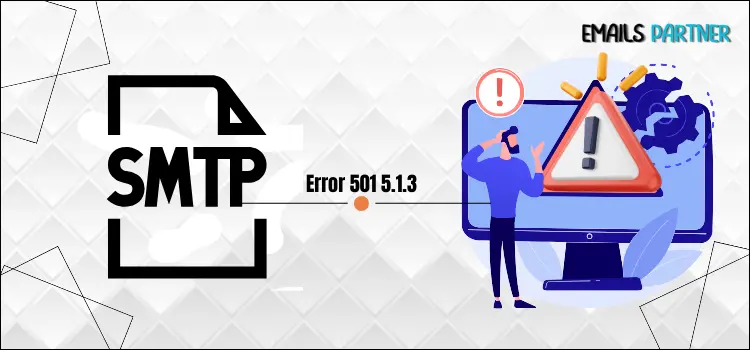SMTP email error 501 5.1.3 is a frequent error that arises while sending an email, usually due to erroneous email addresses or formatting issues. This error signifies the inability of the email server to identify the recipient’s address, often due to incorrect syntax, missing characters, or invalid domain names. Although encountering this error can be frustrating, there are simple solutions to resolve it.
The symptoms of SMTP Error 501 5.1.3 are obvious: emails fail to transmit, and users receive a bounce-back message or error warning that describes the issue. This can disrupt communication and cause delays, but the good news is that this problem is typically simple to identify and correct.
Performing a few simple troubleshooting procedures, such as checking for errors in the recipient’s address, validating appropriate formatting, and ensuring the use of the right domain, can rapidly resolve this problem. Additionally, modifying email client settings or contacting the email service provider for assistance may be required.
In the full instructions below, we’ll walk you through each approach to help you confidently resolve the SMTP Email Error 501 5.1.3, assuring seamless and error-free email connection. Everything will be back to normal after a few simple actions!
What are the Common Trigger Points for SMTP Email Error 501 5.1.3?
Understanding the underlying reasons of SMTP Email Error 501 5.1.3 is critical before beginning any troubleshooting. Often, faulty email address formatting, server setup errors, or authentication problems cause this error. Identifying the particular reason allows you to solve the mistake more efficiently and prevent extra hassles when troubleshooting.
Enter the incorrect email address: One typical cause of the SMTP email error 501 is inputting the wrong email address. A bounce with the 501 response code occurs when the @ sign is absent or the domain component of the recipient’s email address is wrong.
Using more space: Another explanation might be leading and trailing spaces. In addition, the space in the center of an email address causes the server to misread the email address, resulting in a 501 error code.
Missing information: If an email address is missing crucial components, such as the username or domain, the SMTP server will be unable to execute the request. Missing items result in an invalid address, which triggers an error warning when attempting to send the email.
Invalid domain names: Sending emails to non-existent or poorly spelled domain names causes SMTP Error 501. The server cannot route the message if the email domain is either non-existent or incorrectly formatted, leading to delivery failure.
Incorrectly configured email client settings: This problem also may result in SMTP error 501. Incorrect SMTP server settings, such as the server IP or port number, might disrupt the connection between the email client and the server.
Compatibility issues: Some email clients may have compatibility issues with specific email servers. If the client does not support the server’s specified formatting or syntax, attempting to transmit messages may result in SMTP Error 501.
Easy Troubleshooter for Resolving SMTP Email Error 501 5.1.3
To resolve SMTP email error 501 5.1.3, check the recipient’s email address for errors, ensure proper formatting, and validate the domain name. In addition, check your email client settings for accuracy and compatibility. Making these changes can help to resolve the problem and restore email functioning.
Method 1: Check the Sender’s Email Address
One of the most common errors people make is entering email addresses hastily, leading to the display of SMTP error 501 on their screen. Before proceeding with the difficult troubleshooter, please double-check the sender email address, just as you would with the recipient’s email address. Verify the accuracy of the username, the presence of the @ character, and the correct spelling of the domain name. Instead of using an alias, utilize the full email address.
Method 2: Fix this Issue with Gmail
Fixing SMTP email error 501 5.1.3 in gmail is critical for sustaining effective communication. Most commonly, faulty email address formatting or setting difficulties cause this error. Understanding the root causes and applying effective solutions can assist users in resolving the issue, guaranteeing proper email delivery, and improving their entire Gmail experience.
Step 1: Check that there is no typo mistake: It might be possible that your recipient’s email address might have a typo or may not be in the right format. Ensure to use @ and the proper domain name to avoid any bug during the process.
Step 2: Configure the SMTP settings: Once you check the recipient’s email address, set the SMTP settings to include SMTP Server: smtp.gmail.com, Port: 587 (TLS) OR 465 (SSL), username, which include your full gmail address, and password, which must be correct.
Step 3: Cross-check the extensions and add-ons: There are few browser extensions that prevent Gmail from working correctly. Attempt to rectify the issue by disabling these extensions in your Gmail account using a different browser.
Also Read: How to Fix SMTP Email Error 500 5.7.1
Method 3: Use this troubleshooter if you are Outlook users
Addressing SMTP Email Error 501 5.1.3 is essential for Outlook users to maintain proper email communication. Formatting difficulties or misconfigurations are common causes of this error. Using the built-in troubleshooter, you can efficiently discover and repair these underlying issues, improving the user experience and allowing successful email delivery in Outlook.
Step 1: Confirm the email address: In just a few simple steps, you must verify the email address. Double-check the email address of your recipient for errors. Outlook can sometimes autofill the addresses incorrectly; that is why it is essential to verify.
Step 2: Update your Outlook: The next step is to make sure that you are using the latest version of Outlook. Because the older version might have a compatibility issue with the current SMTP standards.
Step 3: Check the account settings: Once you have updated Outlook, reset the account settings. To implement this, navigate to the File selection and click on the Account Settings option. Here check your outgoing mail server (SMTP): smtp.office365.com, Port: 587, The encryption method must be STARTTLS, and the authentication method is your Outlook email and password.
Method 3: Troubleshooter for Yahoo Mail Users
Resolving SMTP email error 501 5.1.3 is critical for Yahoo Mail users to ensure effective communication. Faulty email address formatting or server settings often cause this error. Using the troubleshooter can help discover and resolve these difficulties, resulting in a more seamless email experience and effective message delivery inside Yahoo Mail.
Step 1: Checking the email address, which must include correct spelling using the @, and keeping an eye on spaces or characters.
Step 2: Review SMTP Settings: Verify that your email client is using Yahoo Mail and that it has the correct SMTP settings. Cross-check your SMTP server, which must be smtp.mail.yahpp.com, port 465 (SSL required) or 587 (TLS), username, which must have your full Yahoo email address as well as the correct password.
Step 3: Check the secure connection: Do make sure that the SSL/TLS encryption is enabled for the outgoing mail server to save your email and comply with Yahoo’s requirements.
End note!
In conclusion, seeing SMTP email error 501 5.1.3 can be an unpleasant experience for consumers, but understanding the causes allows you to efficiently resolve the issue. We hope that the methods instructed in this guide have offered clarity and support in resolving this issue, allowing you to resume normal email communication. If you continue to experience problems despite these attempts, we recommend obtaining expert help to check that your email settings and setups are proper. With the correct help, you can overcome this challenge and substantially improve your email experience