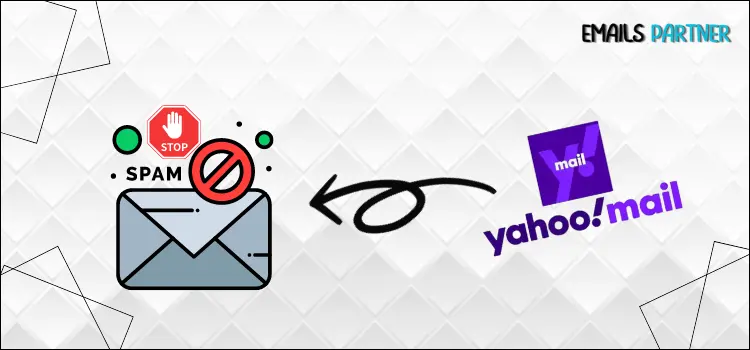Is your Yahoo inbox flooded with spam emails? As cybersecurity becomes increasingly important, it is crucial to take proactive measures to prevent spam emails from cluttering your Yahoo inbox. Furthermore, they overwhelm the system and potentially risk your personal information.
Productivity drops when you get a lot of spam emails since you have to spend so much time deleting them. If you are also a Yahoo email user and always find your inbox cluttered and filled with new spam emails, then you have landed at the right destination. In this guide, we will cover detailed step-by-step instructions on how to stop spam emails on Yahoo. You can get access to your Yahoo email account again by following the instructions covered in this blog post.
Why Are You Getting Too Many Spam Emails?
Many users face the issue of receiving spam emails with their email accounts. If the number of spam emails is limited or nonexistent, it may not be a cause for concern. However, when the number of spam emails increases and starts affecting the functionality of your email account, it may become necessary to take immediate action to stop them.
Before taking any action to avoid receiving spam emails, you should understand the causes or reasons why you may be receiving a lot of spam or junk emails. This will help you keep your other email accounts free from spam emails.
Here is a list of potential reasons and factors that could cause you to start receiving spam emails in your email account:
- If you have posted your email address on social media, forums, or websites, spammers can find and target you more easily.
- If you have used your email address to visit untrustworthy websites.
- Websites and applications with weak privacy settings may also share your email address with advertisers.
- Public wi-fi services can also sometimes be a source of spam emails.
- An inactive or poor spam filter can also contribute to the rise of too many spam emails in your inbox.
How to Stop Spam Emails in Yahoo?
Stopping spam emails on Yahoo is critical to maintaining your email privacy and preventing inbox overload. However, you can take the following proactive measures to stop receiving spam emails in your Yahoo account:
Method 1: Mark Emails as Spam
One of the easiest ways to stop receiving unwanted emails is to mark them as spam. Yahoo allows its users to easily mark and move emails to the spam section by following a few simple steps, which are highlighted below:
- Login to your Yahoo email account and navigate to your inbox.
- Select the unwanted emails you wish to label as spam.
- The next step is to go to the page’s navigation and find the Spam option.
- Following this, Yahoo’s filter will move the selected emails to the spam folder. It will eventually allow Yahoo’s filter to recognize similar emails as spam and automatically send them to the spam folder in the future.
Also Read: How to recover deleted emails yahoo
Method 2. Block Specific Email Addresses
If you have been receiving a lot of spam emails from a few email addresses, then the most effective way to deal with the situation is to block those specific email addresses. By blocking these email addresses, you can prevent any future spam emails from that particular email address from coming to your inbox. Listed below are the steps to accomplish this.
- Head forward to your Yahoo email account’s inbox.
- Click on the Gear icon and navigate to Settings > More Settings > Security & Privacy.
- Scroll down to the Blocked Addresses section and click on the Add option.
- Here, you have to provide the specific email address that you want to block.
- At last, save the updated changes by clicking on the Save option.
- From this point forward, your inbox will automatically block emails from this specific address.
Method 3. Create New Filters
Email filters are another effective way to deal with spam emails. It allows you to identify and sort emails that are spam, non-productive, or unwanted. To create a new email filter, carry out the steps listed below:
- In the upper right corner of your screen, you should see the Gear icon, click on it.
- Go to Settings and select the More Settings option.
- Subsequently, locate the Filters option on the screen’s left side and click on it.
- Following that, click on the Add New Filters option and apply conditions according to the sender, subject, or keywords.
- Therefore, define an action to be taken when an email meets the specific conditions, such as moving it into a spam folder or deleting it automatically.
Method 4. Unsubscribe From Unwanted Emails
If you have received unwanted emails from a specific sender, you can opt to unsubscribe yourself from receiving new emails. This method is helpful when you no longer wish to receive emails from a specific source and want to reduce clutter in your inbox.
- Simply open the unwanted email from which you want to unsubscribe.
- Scroll to the bottom of the email and look for the unsubscribe option.
- Click on that and follow the instructions to remove your email address from their mailing list.
- This way, you won’t receive any more emails from that particular sender.
Conclusion
Managing spam emails is crucial to maintaining a clean, organized, and protected inbox. In order to take preventative actions against receiving spam, it is helpful to understand the reasons behind it. Consistently, applying the methods shown above will not only effectively deal with spam emails but will also protect your personal information and prevent potential security risks associated with spam emails. Over time, following these steps will help you to focus on emails that truly matter to you and avoid wasting time and energy on unwanted messages.