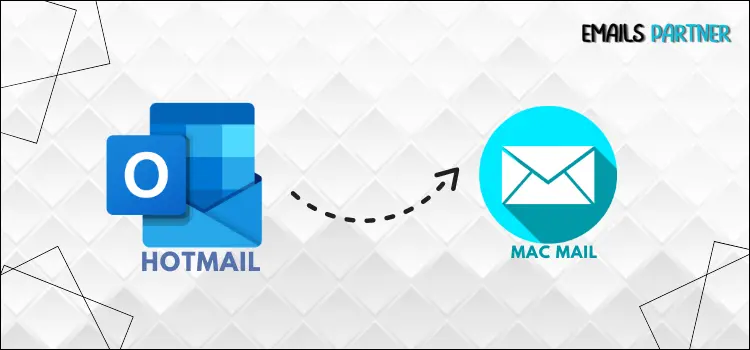Are you struggling to manage your Hotmail account efficiently on Mac Mail? Well, you’re not the only one. Many Mac users have reported technical issues while syncing their Hotmail accounts. There can be multiple reasons behind the error. In some cases, it can be as simple as incorrect login credentials. However, dealing with Hotmail not working on Mac mail can be frustrating and may affect work productivity.
In this detailed guide, we will briefly break down the most common causes of Hotmail not working on Mac mail. We will also share helpful solutions that you can follow on your Mac Mail to resolve the issue and get your Hotmail account syncing smoothly. Therefore, ensure to read through the steps carefully and implement the recommended solutions to resolve the error successfully.
Common Reasons Why Hotmail Doesn’t Work on Mac Mail
Understanding the root causes of the error is important when dealing with it. This will help you troubleshoot the error effectively and prevent similar issues in the future. The following are some common causes of the problem:
- Incorrect IMAP or SMTP server settings can disallow your Hotmail account from syncing with Mac mail.
- If you are using an outdated version of Mac Mail, which is incompatible with Hotmail’s updated security protocols, it can also lead to Hotmail not working on the Mac Mail issue.
- Entering the wrong login password for your Hotmail account can block access.
- If your Hotmail account has been temporarily suspended due to inactivity or suspicious activity.
- Poor internet connection can also contribute to syncing issues between Hotmail and Mac mail.
Solutions to Fix Hotmail Not Working on Mac Mail
Once you understand the possible causes behind the error, it’s time to explore the most effective and practical solutions to resolve it. In this section, we will share the step-by-step instructions you can execute on your Mac device to resolve the error and ensure a smooth experience with your Hotmail account.
Solution 1. Verify the SMTP & IMAP Server Settings
Wrong IMAP and SMTP server settings are the most prominent reasons why Hotmail does not work on Mac mail. The IMAP and SMTP settings are responsible for establishing a secure connection between your Mac mail and server settings. Therefore, at the initial stage, when you encounter the Hotmail not working on Mac mail issue, we advise you to verify the server settings.
Go to your Hotmail settings and make sure that the server settings are applied as follows:
A). IMAP
- Server:- https://imap-mail.outlook.com/
- Port:- 993
B). SMTP
- Server:- https://smtp-mail.outlook.com/
- Port:- 587
If you notice that your Hotmail account’s server settings differ from the above, make the necessary changes immediately. This will also ensure a secure connection between your email account and server settings.
Also Read: How to Schedule Emails in Outlook
Solution 2. Temporarily Disable Firewall Settings
Active firewall settings can sometimes interfere with the connection between your Mac mail and Hotmail account. By temporarily disabling the firewall settings, you can troubleshoot and determine if the firewall is causing the issue.
Here are the steps that you can follow to disable the firewall settings on your Mac device temporarily:
- Head to the System Preferences and click the Security and Privacy option.
- Go to the Firewall tab and click on the Turn off Firewall option. Then, enter the admin password to turn it off.
- If you’re using third-party antivirus software, run that application and disable it.
Once you have completed the above steps, try using the Hotmail account to check whether the issue has been terminated.
Solution 3. Remove and Re-Add Your Hotmail Account
Sometimes, the old-school method of removing and re-adding the account can bring positive results in resolving various technical issues with the email account. Let’s look at the steps you can follow to remove and re-add your Hotmail account to your Mac mail:
- Launch Mac Mail.
- Click on Accounts > Mail.
- Click the minus sign (-) to delete your Hotmail account after selecting it.
- Finish removing the item and then exit Mac Mail.
- After closing Mac Mail, open it again and add the account by going to Mail > Accounts > + (plus).
Solution 4. Clear Cache and Temporary Files
Another effective solution we recommend to deal with the Hotmail not working on Mac mail issue is to delete the cache and temporary files. This will ensure that your Mac mail is running smoothly without any issues relating to your Hotmail account. To clear the cache and temporary files, follow the steps outlined below:
- Start up Finder.
- After selecting Go to Folder from the Go menu, enter ~/Library/Mail/.
- Depending on your macOS version, you may need to locate and delete the V6 or V7 folder.
- Then, navigate to the folder at ~/Library/Containers/com.apple.mail/ and transfer all of its contents to the trash.
- Mac Mail will automatically regenerate the required files after you restart your Mac. Try it again with your Hotmail account.
Conclusion
If you follow the right procedures, troubleshooting the issue of Hotmail not working on Mac Mail can be a simple process. You can solve the problem more efficiently if you know what’s causing it, whether it’s because of obsolete software, wrong server settings, or firewall issues. You can get your Mac’s email working again by checking your IMAP/SMTP settings, temporarily turning off firewalls, deleting and re-importing your Hotmail account, or deleting cache and temporary files.
By implementing these methods, you will be able to resolve the current issue and also avoid future disruptions of a similar kind. For optimal performance, it is recommended that you regularly update your Mac Mail and account settings. With the correct strategy, you can ensure that your Hotmail account syncs correctly and maintains productivity. These suggestions will be helpful at all times if you encounter the same problem.